docker 命令是最常用的docker客户端命令,其后面可以加不同的参数以实现不同的功能,docker命令有很多子命令,可以用下面的方法查看帮助
#docker 命令帮助
man docker
docker
docker --help
#docker 子命令帮助
man docker SUBCOMMAND
docker SUBCOMMAND --help官方文档:https://docs.docker.com/reference/
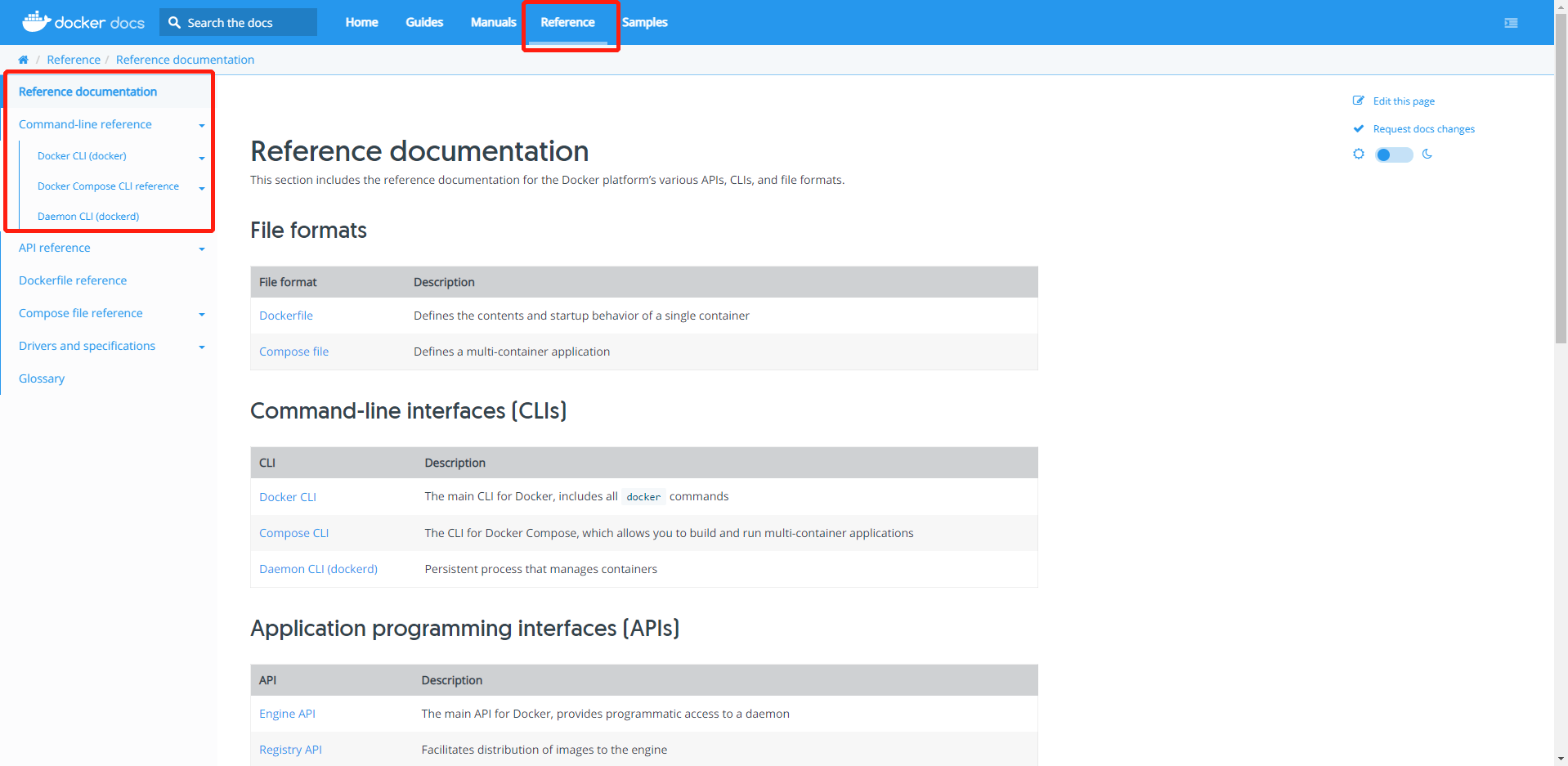
范例:查看docker命令帮助
[root@zhouqihao ~]# docker --help
Usage: docker [OPTIONS] COMMAND
A self-sufficient runtime for containers
Options:
--config string Location of client config files (default "/root/.docker")
-c, --context string Name of the context to use to connect to the daemon (overrides DOCKER_HOST env var and default context set with "docker context use")
-D, --debug Enable debug mode
-H, --host list Daemon socket(s) to connect to
-l, --log-level string Set the logging level ("debug"|"info"|"warn"|"error"|"fatal") (default "info")
--tls Use TLS; implied by --tlsverify
--tlscacert string Trust certs signed only by this CA (default "/root/.docker/ca.pem")
--tlscert string Path to TLS certificate file (default "/root/.docker/cert.pem")
--tlskey string Path to TLS key file (default "/root/.docker/key.pem")
--tlsverify Use TLS and verify the remote
-v, --version Print version information and quit
Management Commands:
app* Docker App (Docker Inc., v0.9.1-beta3)
builder Manage builds
buildx* Build with BuildKit (Docker Inc., v0.6.1-docker)
config Manage Docker configs
container Manage containers
context Manage contexts
image Manage images
manifest Manage Docker image manifests and manifest lists
network Manage networks
node Manage Swarm nodes
plugin Manage plugins
scan* Docker Scan (Docker Inc., v0.8.0)
secret Manage Docker secrets
service Manage services
stack Manage Docker stacks
swarm Manage Swarm
system Manage Docker
trust Manage trust on Docker images
volume Manage volumes
Commands:
attach Attach local standard input, output, and error streams to a running container
build Build an image from a Dockerfile
commit Create a new image from a container's changes
cp Copy files/folders between a container and the local filesystem
create Create a new container
diff Inspect changes to files or directories on a container's filesystem
events Get real time events from the server
exec Run a command in a running container
export Export a container's filesystem as a tar archive
history Show the history of an image
images List images
import Import the contents from a tarball to create a filesystem image
info Display system-wide information
inspect Return low-level information on Docker objects
kill Kill one or more running containers
load Load an image from a tar archive or STDIN
login Log in to a Docker registry
logout Log out from a Docker registry
logs Fetch the logs of a container
pause Pause all processes within one or more containers
port List port mappings or a specific mapping for the container
ps List containers
pull Pull an image or a repository from a registry
push Push an image or a repository to a registry
rename Rename a container
restart Restart one or more containers
rm Remove one or more containers
rmi Remove one or more images
run Run a command in a new container
save Save one or more images to a tar archive (streamed to STDOUT by default)
search Search the Docker Hub for images
start Start one or more stopped containers
stats Display a live stream of container(s) resource usage statistics
stop Stop one or more running containers
tag Create a tag TARGET_IMAGE that refers to SOURCE_IMAGE
top Display the running processes of a container
unpause Unpause all processes within one or more containers
update Update configuration of one or more containers
version Show the Docker version information
wait Block until one or more containers stop, then print their exit codes
Run 'docker COMMAND --help' for more information on a command.
To get more help with docker, check out our guides at https://docs.docker.com/go/guides/
3.1 验证docker信息
[root@zhouqihao ~]# docker info
Client:
Context: default
Debug Mode: false #client端是否开启debug
Plugins:
app: Docker App (Docker Inc., v0.9.1-beta3)
buildx: Build with BuildKit (Docker Inc., v0.6.1-docker)
scan: Docker Scan (Docker Inc., v0.8.0)
Server:
Containers: 2 #当前主机运行的容器总数
Running: 2 #正在运行的容器数量
Paused: 0 #暂停的容器数量
Stopped: 0 #停止的容器的数量
Images: 83 #当前服务器的镜像数量
Server Version: 20.10.8 #服务端的版本
Storage Driver: overlay2 #正在使用的存储引擎
Backing Filesystem: xfs #后端文件系统,即服务器的磁盘文件系统
Supports d_type: true
Native Overlay Diff: true
userxattr: false
Logging Driver: json-file
Cgroup Driver: cgroupfs #Cgroups类型
Cgroup Version: 1
Plugins:
Volume: local
Network: bridge host ipvlan macvlan null overlay
Log: awslogs fluentd gcplogs gelf journald json-file local logentries splunk syslog
Swarm: inactive
Runtimes: io.containerd.runc.v2 io.containerd.runtime.v1.linux runc
Default Runtime: runc
Init Binary: docker-init
containerd version: e25210fe30a0a703442421b0f60afac609f950a3
runc version: v1.0.1-0-g4144b63
init version: de40ad0
Security Options:
seccomp
Profile: default
Registry Mirrors:
https://hub-mirror.c.163.com/
3.2 docker存储引擎
官方文档关于存储引擎的相关文档:
https://docs.docker.com/storage/storagedriver/
https://docs.docker.com/storage/storagedriver/select-storage-driver/
- AUFS: (AnotherUnionFS)是一种 Union FS ,是文件级的存储驱动。所谓 UnionFS就是把不同物理位置的目录合并 mount 到同一个目录中。简单来说就是支持将不同目录挂载到一个虚拟文件系统下的。这种可以层层地叠加修改文件。无论底下有多少都是只读的,最上系统可写的。当需要修改一个文件时, AUFS 创建该文件的一个副本,使用 CoW 将文件从只读层复制到可写进行修
改,结果也保存在Docker 中,底下的只读层就是 image,可写层就是 Container,是 Docker18.06 及更早版本的首选存储驱动程序,在内核 3.13 上运行 Ubuntu 14.04 时不支持 overlay2
- Overlay: 一种 Union FS 文件系统, Linux 内核 3.18 后支持
- Overlay2: Overlay 的升级版,到目前为止,所有 Linux 发行版推荐使用的存储类 型,也是docker默认使用的存储引擎为overlay2,需要磁盘分区支持d-type功能,因此需要系统磁盘的额外支持.相对AUFS来说Overlay2 有以下优势: 1) 更简单地设计;2) 从3.18开始,就进入了Linux内核主线;3) 资源消耗更少
- devicemapper: 因为早期CentOS和RHEL版本内核版本不支持 overlay2,默认使用的存储驱动程序,最大数据容量只支持100GB且性能不佳,当前较新版本的CentOS 已经支持overlay2, 因此推荐使用 overlay2
- ZFS(Sun -2005)/btrfs(Oracle-2007): 目前没有广泛使用
- vfs: 用于测试环境,适用于无法使用 copy-on -writewrite 时的情况。 此存储驱动程序的性能很差,通常不建议用于生产
Docker官方推荐首选存储引擎为overlay2,其次为devicemapper,但是devicemapper存在使用空间方面的一些限制,虽然可以通过后期配置解决,但是官方依然推荐使用overlay2
aufs范例:
#确认是否支持aufs
root@ubuntu-2010:~# grep -i aufs /boot/config-5.8.0-63-generic
CONFIG_AUFS_FS=m
CONFIG_AUFS_BRANCH_MAX_127=y
# CONFIG_AUFS_BRANCH_MAX_511 is not set
# CONFIG_AUFS_BRANCH_MAX_1023 is not set
# CONFIG_AUFS_BRANCH_MAX_32767 is not set
CONFIG_AUFS_SBILIST=y
# CONFIG_AUFS_HNOTIFY is not set
CONFIG_AUFS_EXPORT=y
CONFIG_AUFS_INO_T_64=y
CONFIG_AUFS_XATTR=y
# CONFIG_AUFS_FHSM is not set
# CONFIG_AUFS_RDU is not set
CONFIG_AUFS_DIRREN=y
# CONFIG_AUFS_SHWH is not set
# CONFIG_AUFS_BR_RAMFS is not set
# CONFIG_AUFS_BR_FUSE is not set
CONFIG_AUFS_BR_HFSPLUS=y
CONFIG_AUFS_BDEV_LOOP=y
# CONFIG_AUFS_DEBUG is not set
root@ubuntu-2010:~# mkdir dir{1,2}
root@ubuntu-2010:~# echo "here is dir1" > dir1/test1
root@ubuntu-2010:~# echo "here is dir2" > dir2/test2
root@ubuntu-2010:~# mkdir aufs
root@ubuntu-2010:~# mount -t aufs -o br=/root/dir1=ro:/root/dir2=rw none /root/aufs
root@ubuntu-2010:~# ll aufs/
total 16
drwxr-xr-x 4 root root 4096 Sep 16 09:08 ./
drwx------ 9 root root 4096 Sep 16 09:08 ../
-rw-r--r-- 1 root root 13 Sep 16 09:08 test1
-rw-r--r-- 1 root root 13 Sep 16 09:08 test2
root@ubuntu-2010:~# cat aufs/test1
here is dir1
root@ubuntu-2010:~# cat aufs/test2
here is dir2
root@ubuntu-2010:~# df -T
Filesystem Type 1K-blocks Used Available Use% Mounted on
tmpfs tmpfs 399728 1616 398112 1% /run
/dev/sda3 ext4 20511312 6937588 12508764 36% /
tmpfs tmpfs 1998636 0 1998636 0% /dev/shm
tmpfs tmpfs 5120 0 5120 0% /run/lock
tmpfs tmpfs 4096 0 4096 0% /sys/fs/cgroup
/dev/sda2 ext4 999320 115268 815240 13% /boot
/dev/sda5 ext4 25668836 45080 24296808 1% /data
tmpfs tmpfs 399724 4 399720 1% /run/user/0
none aufs 20511312 6937588 12508764 36% /root/aufs范例:修改存储引擎,注意切换存储引擎后原来的images和容器会丢失
root@ubuntu-2010:~# docker info | grep "Storage Driver"
Storage Driver: overlay2
root@ubuntu-2010:~# systemctl stop docker
Warning: Stopping docker.service, but it can still be activated by:
docker.socket
root@ubuntu-2010:~# vim /etc/docker/daemon.json
root@ubuntu-2010:~# cat /etc/docker/daemon.json
{
"storage-driver": "aufs"
}
root@ubuntu-2010:~# systemctl restart docker
root@ubuntu-2010:~# docker info | grep aufs
WARNING: the aufs storage-driver is deprecated, and will be removed in a future release.
Storage Driver: aufs
Root Dir: /var/lib/docker/aufs
3.3 docker的进程关系
docker运行服务以及容器后有四个进程:
- dockerd: 被client直接访问,其父进程为宿主机的systemd守护进程。
- docker-proxy: 每个进程docker-proxy实现对应一个需要网络通信的容器,管理宿主机和容器的之间端口映射,其父进程为dockerd,如果容器不需要网络则无需启动
- containerd: 被dockerd进程调用以实现与runc交互
- containerd-shim: 真正运行容器的载体,每个容器对应一个containerd-shim进程,其父进程为containerd
